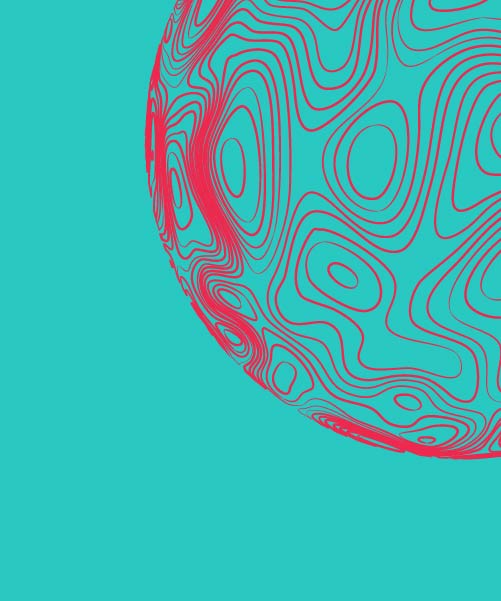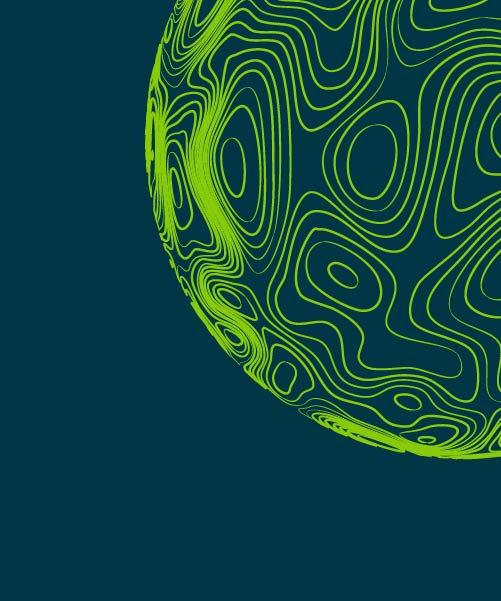OneSource supplier portal
OneSource is a digital transformation program that seeks to modernize the Supply Chain Management (SCM) operational model to drive efficiencies and enable value creation for Worley, our customers and suppliers. We use Coupa as our preferred technology platform for sourcing activities.
This site is a central repository that houses general project information, training material, frequently asked questions (FAQs) and contacts for any further support needed.
From mid-2025, Coupa will be used for sourcing activities with new capabilities including supplier onboarding, supplier portals, supplier direct messaging and areas to house all relevant information relative to sourcing activities with Worley. It will provide our buyer and supplier communities with the tools and information needed to successfully work together within our supply chain ecosystem.
Training videos
FAQs
OneSource is the name of Worley’s digital transformation program for Supply Chain Management. As part of this initiative, we’re introducing a new digital tool, Coupa, to improve how we manage sourcing activities and collaborate with suppliers.
In short, OneSource refers to the overall transformation program, while Coupa is the tool being implemented to support it.
When an event organizer invites you to participate in an event, you receive an email that contains a link to the event and contact information for questions about the event or technical issues.
After accessing the event, you can communicate with the event organizer through the Message Center on the bottom left.
Also, if you reply to the original email invite, your email is sent to the event organizer; however, RFx questions and messages are required through the messaging center to ensure they are answered in a timely manner by your event organizer.
As a supplier, you can find out if your response was submitted from:
- the flash message that indicates if the response went through
- the history at the bottom of the event page that indicates the total amount, response name, and the time the response was submitted.
Note: The buyer can disqualify only your most recent bid.
If your new bid is less than 50% of your previous bid, you receive a warning dialog: “Your current bid is 50% or better than your previous bid. Are you sure you want to submit this bid?”
If the event owner/creator has made changes to the event, you need to accept changes before you can submit your bid. The checkbox to accept changes is above the Submit button.
Clicking on the View Event button directs you to the revised event.
When you access the event, you have to accept the changes made by the buyer while entering your response. If you want to upload your response to the revised event using Excel, you have to export the Excel file and import it back with your response.